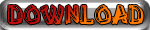I. Removing the Older Versions of Java
-To get started you will need to go to the Control Panel from the Start Menu (Figure 1).

Figure 1: Start Menu with the Control Panel Selected
- Double click on the Programs and Features from the list located in the Control Panel (Figure 2).

Figure 2: Programs and Features in Control Panel
- Select Java ™ 6 update 13 from the list of installed programs on your computer then click on the Yes button to uninstall the application. You will be prompted with the Confirm Application Uninstall dialog box. Click the Yes button to proceed with the uninstallation (Figure 3).

Figure 3: Confirm File Uninstall Prompt
II. Downloading and Installing New Version of Java
- To download the Java Runtime Environment go to the Java website . Click the button Free Java Download to begin the installation process. (Figure 4)

Figure 4: Java.com Website
- You will be directed to the following page. Click on the button "Save” to download the Java application to your computer. (Figure 5)

Figure 5: Save Java Application
- Once the download process is finished click on the button "Run” to install Java on your computer. (Figure 6)

Figure 6: Run Application
- If your Java installation was successful, the page below will appear. (Figure 7)